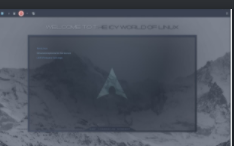In spite of the widespread availability of smart televisions, media and streaming devices like Chromecast and Amazon Fire Stick continue to enjoy enormous levels of popularity. It is not hard to comprehend.
They are especially helpful for professionals who must continuously travel for work, such as digital nomads and other professionals. However, what should you do if you check into a hotel, resort, or Airbnb and your Amazon Fire Stick does not function? This tutorial will go over a few different approaches that can be taken to address this problem.
How to Diagnose and Repair a Malfunctioning Amazon Fire Stick
It may seem like an obvious answer, but check to verify if the television to which you are connecting the Amazon Fire Stick is turned on. This should resolve any issues you may have been having. Some televisions will power down by themselves after a period of time during which they have not detected an input signal. During the process of setting up your Amazon Fire Stick, it’s possible that the TV turned off without your knowledge. It is possible that this is the cause of the blank screen that you are currently experiencing.
Make Sure Your HDMI Connections Are Secure
It’s possible that your screen is black because the Amazon Fire Stick you’re using isn’t properly connected to the HDMI connection on your television. Check that it has been properly installed and that it is connected to the HDMI. If the Amazon Fire Stick requires an adaptor, check that it is securely fastened before using it. If you can, get rid of the HDMI converter or extension and try to connect the Amazon Fire Stick to the TV without using anything in between.
Multiple HDMI ports are standard on most modern television sets. There is a possibility that you are connecting your Fire Stick to a port that is not operational. You might want to try connecting it to a different port. In the event that this still does not work, the first thing you will need to do is make sure that not all of the HDMI ports on the TV are broken. Connecting to yet another HDMI device is the method that seems to be the most successful in this endeavour. If the component isn’t functioning properly, the problem can lie with the television. In order to get it rectified, you will either need to report it to the owner or get in touch with a manufacturer-certified service person.
if you are certain that the HDMI ports on the television are working properly, the problem most likely lies with your Amazon Fire Stick. On the other hand, it might not be a problem with the hardware at all.
Hold Your Horses!
If the loading of content on your Amazon Fire Stick is buffering or taking significantly longer than usual, practising some patience and giving it some time to really load may be the most effective way to fix the problem. It’s possible that the reason your Fire Stick is taking longer to launch than usual is because it was just updated or is in the process of downloading updates. After fifteen minutes, if it hasn’t loaded, you can go to the following steps in this guide.
Reboot the Amazon Fire Stick that you are using.
Similar to how restarting your computer can get rid of the majority of system issues, restarting your Amazon Fire Stick may also be able to accomplish the same thing. Rebooting your Fire Stick can be accomplished in a few different ways. The first option is to make use of the interface or adjust the settings. This technique will only be successful if the Fire Stick has not become unresponsive or frozen. Your Amazon Fire Stick will power off and then restart itself automatically. It’s possible that this procedure will repair both audio and internet connectivity problems. You can try restarting the Fire Stick manually with your remote if you are having difficulties accessing the Restart option on the Settings screen.
While holding the remote in your hand, press and hold the middle button at the same time, then press and hold the play button. After ten seconds of holding on to them, you can release go. It ought to flash across the screen with the following message: “Your Fire TV Stick is Powering Off.” After that, the Fire Stick will power off and then turn itself back on after a few seconds have passed.
Unplugging the USB power cable from the Fire Stick is something you should do if you are unable to use the remote or access the settings. After you have unplugged it, you should wait 10 seconds before connecting it back in. The power will be turned off and then back on again for your Amazon Fire TV Stick. This method of restarting the device has the ability to help with a wide variety of difficulties, including blank screens, applications that crash, buffering, problems with the remote, and more.
Bring the software on your Amazon Fire Stick up to date.
The Amazon Fire Stick, much like other current smart devices, has to have its firmware updated on a regular basis. On the other hand, software updates do not escape the presence of their share of flaws. Therefore, the issue you’re seeing with your Amazon Firestick can be due to a problematic update for your Amazon Fire Stick. Launching yet another update is among the most effective solutions to this problem.
You need to ensure that you have a reliable internet connection and that all of your applications are closed before you attempt to execute an update. Restarting your Amazon Fire TV Stick is the method that will give you the most accurate results in determining the latter. While the update is still in progress, the Amazon Fire Stick should not have its plug removed.