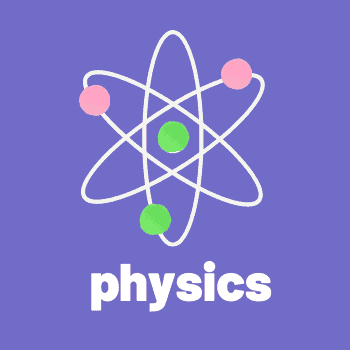hello everybody i’m going to be doing is giving you my first look or first impressions of an arch-based linux distribution called xerolinux but with that said this is the release page for the september 2021 main release of xero linux if you go through here gives you a lot of good information on the linux distribution i’ll go ahead and link this down below but here we have some of these
system requirements Of Xero Linux
- it requires at least something around the range of an intel core i3
- three gigabytes of ram
- integrated graphics
- it’s looking like it’s asking for at least 20 gigabytes of hard drive or ssd storage
they have some recommended things if you’re somebody who’s on a hybrid graphics on like a laptop for example you’re going to want to go over to their common issue page and read more on that but i already kind of skimmed through most of these release notes here so i’m going to be talking about things as we go through it and some of the specific features to this linux distribution.
Installation:
so what i’m going to do now is actually plug in my usb to a physical computer and record this off of a capture card so you can see the performance and all that on actual physical hardware last time i did this we were in ubuntu so let’s go ahead and uh reboot our computer here there we go let’s give some priority to our freshly created usb drive of xero linux and then let’s save and reset all right so we have our boot screen let’s go ahead and jump into the install
medium all right it is loading up here and we’re about in and so far the first impressions that i’m getting it’s the actual desktop is absolutely beautiful i love this uh kind of floating task bar up here the application menu is nice this is obviously a kde
we have some of the system monitor stuff already built in the icons are awesome and i do like that they’re using this icon pack versus the candy icons that i saw on some of the screenshots i’m not a fan of those uh neon looking icons ignoring this for now let’s go ahead and just install it so let’s install xero linux and wait for this to open up and if i do so recall this is calamaris and we can see some of the uh wobbly window effects here right out of the gate that’s pretty cool so
let’s jump through here:
and obviously if you don’t like things like me i’m not too much a fan of this cursor you could change all this in your system settings no problem so let’s run through this real quick and it looks like they’re going to give us a lot of different options within the actual installer and i do like that when it allows you to select all your different packages and things like that so american english is good for me let’s go next and here we go so this is the core stuff we have the stock arch kernel linux and linux headers i’m probably just going to stick with this one right here
we have it selecting our cpu’s micro code i’m on an intel at the moment here we can select our light dm login so i’m just going to go ahead and select all the packages for that down here we have optimus manager for that nvidia intel gpu switching you have a ton of different kernels here so you have the amd horizon specific kernel zen patch to stable lts a bunch of different things then we have some of our nvidia drivers here if you have a nvidia card you could select those through here additionally we have some of our intel gpu drivers nvidia tools amd gpu drivers
which is nice and right here we have audio drivers and it has some notes here and it says you must select one or else you’ll have no audio and this is actually kind of cool because from here it gives you the option within the actual installer to either go with pipe wire or pulse audio now this is really nice because it’s a lot of distros don’t give you this option so i’m just going to go with pulse audio and
Tools:
i think that’s all i’m going to need for now and obviously you could get any of this stuff after the fact just through the arch repositories so from here let’s go next and now we have a bunch of different things
we have some android ios tools uh audio music tools so if i open that up go through audio editors for example and we can see things like ardor audacity so that’s cool just to test this out we’ll go ahead and throw audacity on there we have some benchmarking tools so that’s pretty cool we have the uh this test suite right here which is what i use for a lot of my benchmarking
videos if you’re interested in checking those out you can hit the little i to get to a playlist i’m not going to do any of that for now we have dev studio disc and usb tools so here we have like g parted etcher we have game launchers so you can select uh to install steam proton play on linux minecraft lutrus basically anything that you would need you could go through here and customize all your packages
we have graphics studio internet under the browsers for example they have a huge list that you go and choose from libre wolf is in here so just for testing steak let’s go ahead and include that uh you have download manager social clients libreoffice i’m not going to do that password managers and bitwarding is in here so that’s good themes and tools this is one thing there’s a lot of different themes that you could go ahead and install uh the nordic theme is in here
and i really do appreciate that that is one of my favorite themes right at the moment i’m not gonna select any of these just because i want to see it at its default the fact i’m i’m kind of just picking some of these just to make sure everything works properly uh you have video tools here so if i go under video players let’s go ahead and select oh it doesn’t look like as mpv to the developer i’d recommend uh adding mpv in here that’s one of my favorites uh video editors there’s a good amount to choose from you have conversion tools virtualization
Virtualbox
so you can get virtualbox and vmware then they have the wine all-in-one i’m not going to select too much of these just that uh web browser and audacity that i selected from there let’s go next and here this is going to be pretty familiar just going to select our location our keyboard from here i’m just going to erase the entire disk and you can see by default it’s going to go ahead and use better fs and
honestly i’d recommend you use better fs a lot of work went into making better fs work really well with calamaris and it includes snapper which is a wonderful restoring utility and their graphic user utility for actually using snapper is really nice we’re going to be getting into that in a sec for now since i’m on actual hardware i’m actually going to do swap to file here and then you have the option to encrypt your system if you’d like to i’m not going to let’s go next i’m going to fill this out real quick all right so
i got all filled out my computer name is going to be xero linux let’s do the same password for the administrator account hit next here it’s going to give us a rundown of everything that we’re going to be doing and then let’s go ahead and click install and while it installs we’ll get this little message here that will say sit back grab some coffee while your system installs and depending on your actual internet connection speed that could indicate how long this is going to take also obviously depending on how many packages you actually installed in this packages section over
here all right it is done took about 10 minutes or so not too bad i don’t think i mentioned the iso download was about 2.3 gigabytes sorry if i already did mention but we’re gonna go ahead and restart our system you saw there were two options there to close the installer as well as restarting our system now i need to hurry up and unplug this so that way it doesn’t boot into it look at that we got a fancy boot menu here uh it automatically did it uh that was nice i’ve never seen that before and here we go here’s our light dm let’s go ahead type in my password login and check out the defaults i’m assuming it’s going to be exactly as it was with the live iso which is my preference and here is everything so first thing we’re going to notice here is this xero linux
configuration tool so right here you can fix the pacman keys check for updates change the virtual machine resolution if you happen to be in there and then we have some additional tools such as the xero linux file system tool we’re going to take a look at that in just a minute and we have a qumu tools as well as the sampa tools which honestly i’m not sure what those are and then we have the auto start and gpu probe let’s actually go ahead and just launch the file system tool now so let’s launch the selector and here we can see what file system we’re using so we’re using better fs or some people say butter fs and we can configure snapper configure time shift with better fs or exit now one thing i’d recommend is using snapper because their tool is awesome and type in my password
here it’s going to run an update grab some packages real quick oh looks like it rebooted our system so now we’re back in so this time if i go ahead and launch the selector it’s going to allow us to run the xero linux rollback tool through here and this is really nice this is using snapper at better fs one thing that’s important to note is you can’t really use time shift in this at the same time so when you run that initial selector you’re going to want to make sure you pick the one that you’re going to want to use so you can see here we have one backup thus far on the fresh install and this is cool because i can actually
roll back without having to boot into a live iso if i didn’t like screw up my system too bad and i’m actually getting able to get into it you could actually use the rollback gui here to do that this right here is magnificent so for now let’s go ahead and exit out of here just to test it let’s probe our gpu real quick and see what it says so you can see it did we’re using a intel uh integrated graphics 6000 series and this is the drivers are running there were no nvidia drivers present so that’s a nice little utility so that said let’s get into the actual application set we have here this including the things that we checked to install during the actual installation process so under development we have a bunch of qt stuff
icon browser stuff you’d expect with the kde system color chooser gwen view here we have a validity from default so that seems to be the default web browser and it seems like validity is becoming more and more popular within the linux community as uh we mentioned a couple weeks ago manjaro cinnamon edition is going to be shipping with volvaldi so now as far as i know it’s this uh this linux distribution managerial cinnamon and fahren all ship with vivaldi but we have uh libre wolf that we went ahead and
actually installed through the actual calamaris installer so that’s cool if i go back over here we have some lost and found stuff including the snapper gui tool if i open that up what we can do through here is actually create new snapshots and manipulate our snapper snapshots through here if you would like to under multimedia you can see we have audacity which we installed we have those pulse audio things office not much we have a bunch of different settings including our grub customizer light dm greeter settings covanta manager just file stuff add remove software which if i do so know
correctly this is going to be pamac so this is pamac installed out of the gate that is very nice probably one of my favorite software management tools on arch linux if we go under preferences type in our password we can see if there are some settings already configured for us specifically looking into third party so that’s kind of nice they don’t automatically enable aur flat pack or snap packages so you’re going to have to go through and enable whatever you want yourself just like that and under general depending on your internet speed one thing you might want to do is bump that up to 10 go and close that out and when i ran that rollback selector utility it did run the system update so all this should be up to date we’ll give it a check here and our system is up to
date so you can close that out so it has pamac that’s nice real quick let’s go ahead and open up the console and that’s a nice looking console here very uh customized and configured neofetch we have our separate hardware information as well as our software information here we are running zsh and we have about 1200 packages installed with no software containers at all so that is nice you could see our local ip our integrated graphics it’s kind of hard to see with the background and that’s super easy to change one thing i just noticed with this console opened up the actual global menu up here is integrated very well so if i go over to settings for example let’s go ahead and i think it’s under configure console and this is how we could go ahead and switch the look around so if i go to edit this go over to appearance edit this we can change the background
transparency to zero okay okay okay okay now we can see this a little bit better here you can see when i opened this up it was using just about a gigabyte of memory and that is kind of a lot for kde plasma but with all the effects and the transparencies and everything going on all the integrated things within the taskbar one gigabyte actually is not too bad with this open right here let’s go ahead and just run an ls i always like to see what the default is and there is customization there so it’s colorful it’s going to show us all the information when i hit ls and let’s run h top this is probably included it’s not
maybe some b top maybe some bpy top nope so we’re going to want to go ahead and grab our own terminal system monitor i wonder if ea is enabled yay is not so we’re going to be using pamac to do this and i did enable aur so we should be able to get btop through here beautiful there it is so let’s go ahead and select yes type in our password there we go btop is now installed so if i run that we can actually see exactly what’s going on in our system we have cpu performance hovering right around two to four percent
our memory utilization is a little bit higher now that i’m running some software we are using 1.2 to 1.3 gigabytes of ram and you can see all the different processes running a lot of things to do with plasma which is to be expected we have some pulse audio stuff looks like we have gnome key ring but overall it’s looking good i’m gonna go ahead and close this out close the window and now let’s go ahead and check out some of the ui customizations we have first let’s see what dolphin looks like pretty standard themed very well looks good it’s very flat so there’s not really any line separators between the different sections or anything like that and again up here the fact they got global menu to work so well with all this is awesome let’s go ahead and open up a uh non-qt
application i just want to see if it pulls it so audacity let’s see if that’s integrated in that global menu and it’s not that’s to be expected honestly but if you are running qt applications that should work let’s go down here real quick and check out some of the other things on this stock we have vivaldi we have the covanta manager console system settings disks and is this gnome disk utility yeah it is so threw in some gnome stuff and honestly this is what i would do i prefer gnome disk utility over kde partition manager grub customizer panmac and an additional thunder not thunder an additional file
manager we have thunar here on the dock down there so you could remove whatever one you didn’t want to use and right here we have the present window button if i go ahead and tap on that then i can manipulate open windows so if i opened up a couple more things and then tapped on this i can see all my open windows either select them or go ahead and close them out through here now if i go up here being that this is kde you can edit just about anything if i go edit doc oh this is la t doc so it’s not using the integrated uh kde stuff it’s using loti doc very customizable wonderful utility i haven’t played around with it enough to pretend like i know what i’m talking about so i’m gonna go
ahead and close that out for now and leave it at those defaults and the last thing i think we’re going to do here is open up our system settings and check out some of this some of the default theming so if i go under appearance here we’re using lan which is a very nice theme application style we’re doing this through covantam if i go down to plasma style lion colors we are on the same thing lay in again i wonder what the icon pack is because like i said i’m happy that they’re using yep this is a wonderful icon pack much better than the candy icons that they were using in their previous versions in my opinion cursors uh let’s go ahead and change this i’d honestly rather have just this default stock cursor personally but that’s just me actually this one’s pretty nice let’s apply that there we go and we have some font management as well as the splash screen settings
currently there’s none but that is okay so that was my first look initial impressions of xero linux honestly based on what i see it performs very well for all the different kind of features and everything it you if you don’t like things like this uh the wiggly windows and all that all that could be disabled through the kde plasma settings with no issue but even with things like that it performs very well honestly when it comes to linux settings covanta manager just file stuff add remove software which if i do so know
distributions and like at least all the arch based linux distributions that i’m aware of this is probably one of the more beautiful ones i mean this is kind of how i would set it up for myself if i was to actually play around with it enough and learn lottie dock and all that this is honestly something i wouldn’t even need to really change around too much at switch out icons here remove and add some applications but that’s really about it if we go over to our wallpapers xero linux is just this one and other than that looks like just some standard kde plasma default wallpapers and the xero linux default wallpaper is absolutely beautiful i love these uh cartoonish or animated landscape wallpapers so i could keep rambling on forever this is a beautiful linux distribution i would highly
recommend you check it out and check out that uh release announcement that i’m going to go ahead and link down below because i briefly skimmed over some really cool things such as their rollback utility uh their file system tool selector and all that there are some really good stuff in this so with all that said links will be in the description i would like to thank our youtube members and patreon supporters we have mitchell valentino philmatt kyle and teemo anthony thank you all so much for supporting the channel and thank you to all the other techy and techy plus members if you are interested in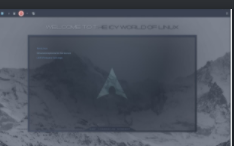
supporting the channel you go ahead and click the link down below to go to patreon or simply hit the join button right below this video if not a simple subscribe like all that jazz is more than good enough for me um yeah download links below i hope you have an absolutely beautiful day and good bye